Consignments are only supported for project items.
Consignment Form
Clicking the cart with a box on it will open the consignment form. 
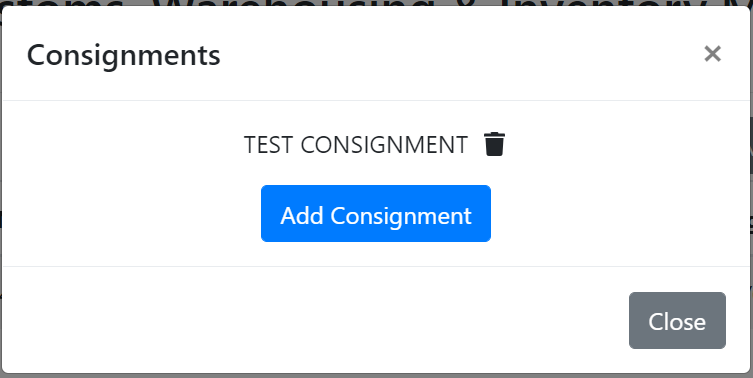
New
On the consignments dialog box, select the "Add Consignment" button.
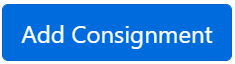
This will bring up the consignments form - 
Fill in the name of the consignment you want to create and click the tick icon - 
To cancel the input, click the cross icon - 
Delete
You can not delete a consignment when there are items contained within it.
You can delete a consignment using the bin icon next to the respective row - 
Add Product To Consignment
To add a logged item to a consignment, choose the consignment from the dropdown menu on the logging form.
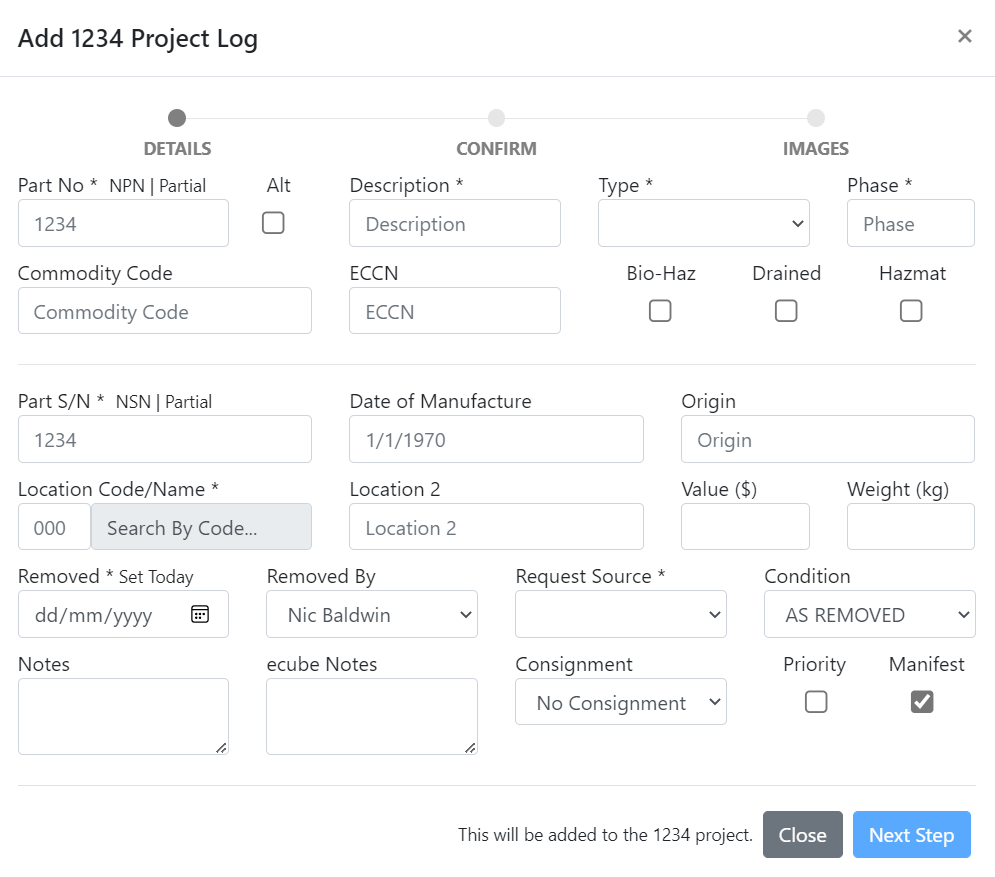
Images
Images within a consignment will now be segregrated into separate folders within the project folder based on the consignment name.
Add to Consignment
This form is accessible from the product list in projects and allows to bulk add logged items to consignments. Select the desired consignment and click "Submit".
